Having trouble with accent marks in Lucid? -- we've got you covered. Here's how to make sure Lucid is speaking your language.  ️
️
There are a few ways to add accent marks while using our products. The offerings will differ based on the operating system (OS) you are using.
Mac 🧑🏽
Enter characters with accent marks by pressing and holding a letter key on the keyboard. For example when you press down on the letter “a” an accent menu will appear in the bottom left corner of the screen. Select the desired character or press the corresponding number key.
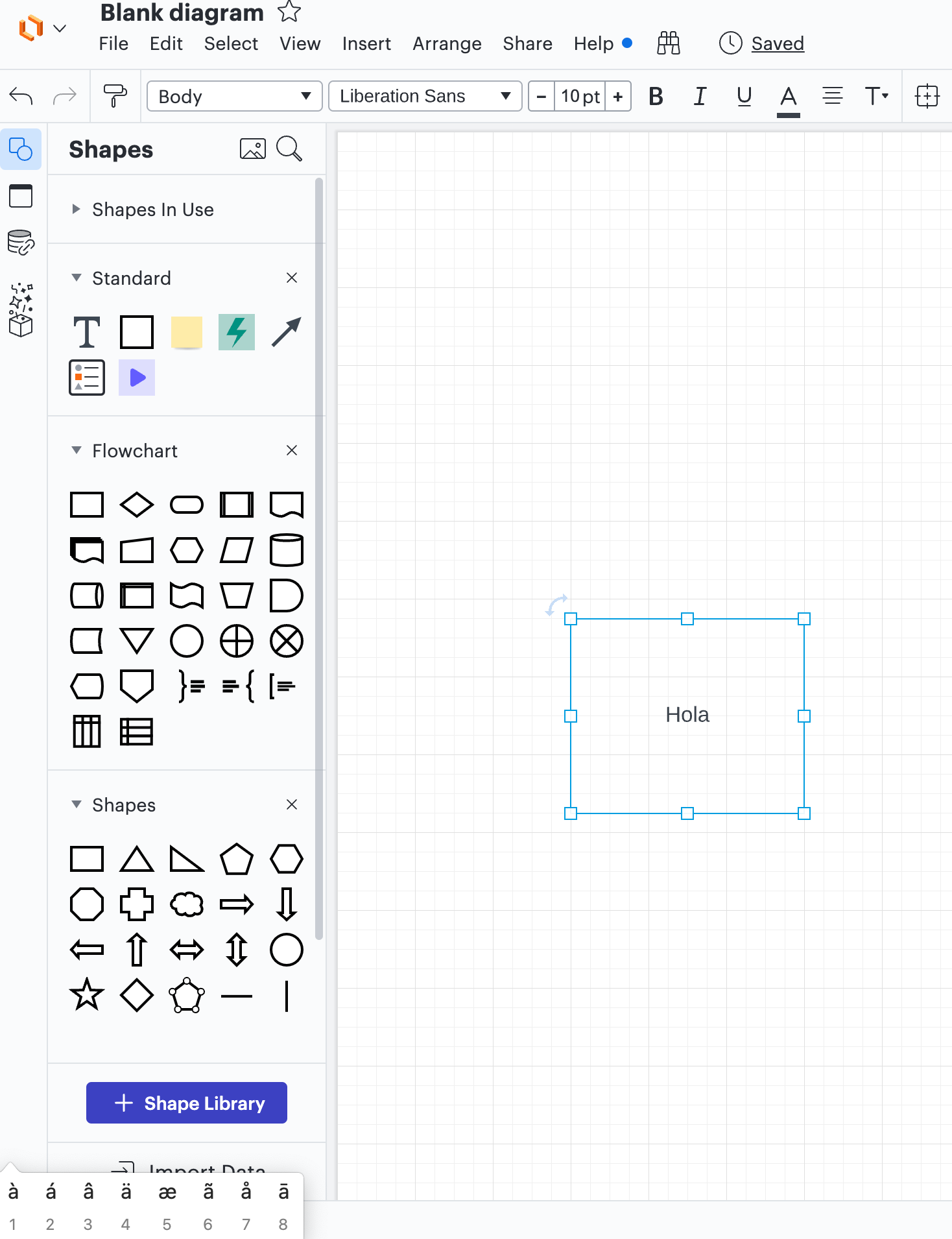 Note: This will only work if the letter you are holding down has potential accent marks to be added.
Note: This will only work if the letter you are holding down has potential accent marks to be added.
Alternatively you can also set up your Mac to write in another language. Check out this helpful article from Apple Support on how to change those settings.
PC 
You can add additional language keyboards to be accessible on your device. Check out the “Add a keyboard” section of this article from Microsoft Support for instructions on how to add additional language keyboards. You can then use the hotkeys specific to your language keyboard to insert accents on your letters.
 We want to hear from you! Comment below to add any comments or suggestions below!
We want to hear from you! Comment below to add any comments or suggestions below!
 ️ If you’d like to see built-in accent offerings in Lucid fill out the feature request form to let our product team know!
️ If you’d like to see built-in accent offerings in Lucid fill out the feature request form to let our product team know!