How can I prevent my shape from snapping to the grid?
Hi Michael thanks for posting in the Lucid community!
To do this quickly for an individual shape - if you hold CTRL on a PC or CMD on a Mac while moving your shape you can temporarily disable the Snap to Grid option as well as the snap to guides option.
To turn off the Snap to Grid setting for the entire document open Documents Settings (File > Document Settings) and within the snapping section, toggle off the "Snap to Grid" option.
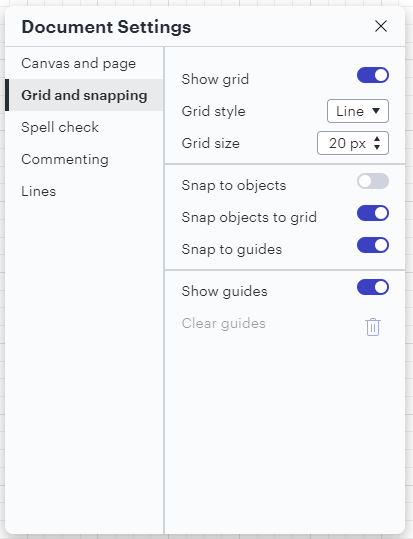
For more information on other options available to you please take a look at this Page and Document Settings article and post any additional questions below!
It's worth noting that (at least in Chrome on my Mac) it is necessary to click the mouse button BEFORE depressing the cmd key and to release the mouse button BEFORE releasing the cmd button. Not the other way around.
Reply
Create an account in the community
A Lucid account is required to interact with the community. You will be redirected to the Lucid app to create an account.
Log in to the community
A Lucid account is required to interact with the community. You will be redirected to the Lucid app to log in.
Login with SSO
Log in with LucidEnter your E-mail address. We'll send you an e-mail with instructions to reset your password.