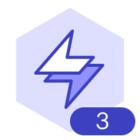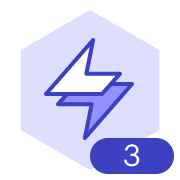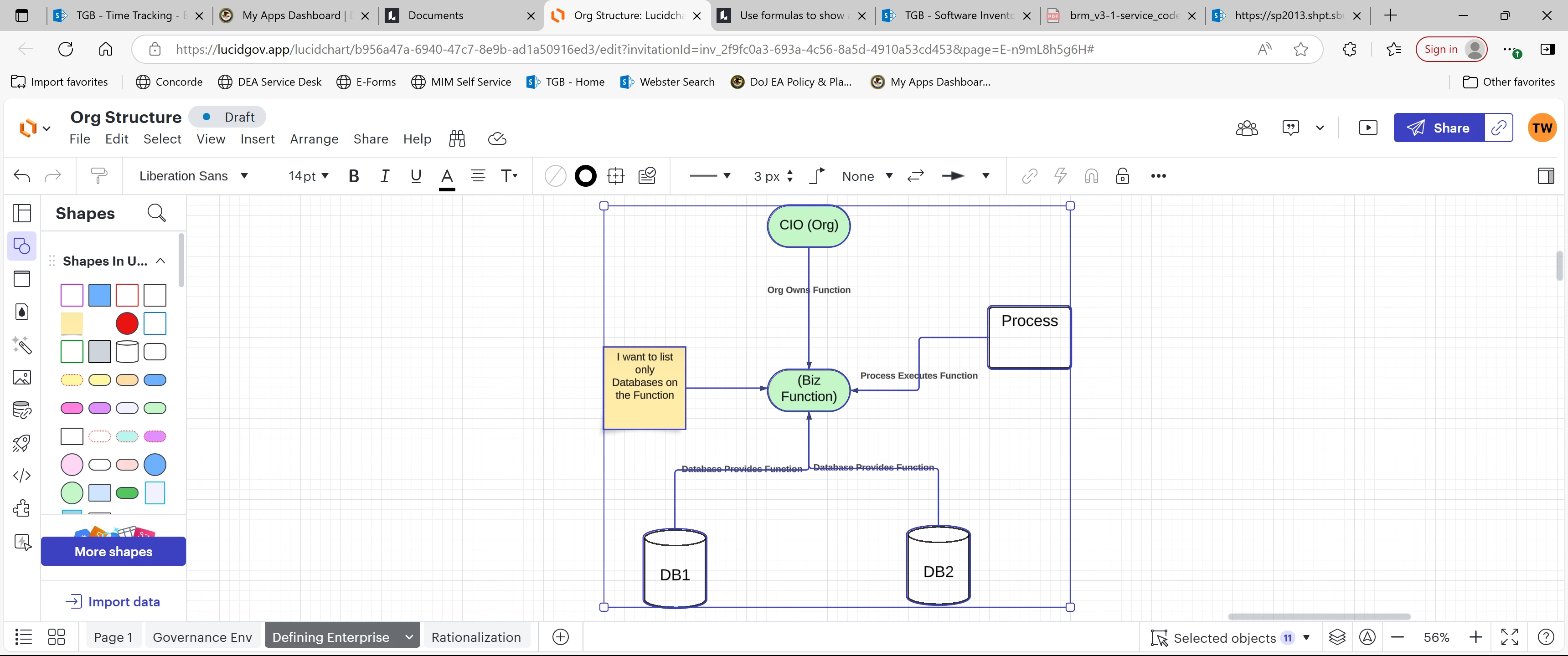I have what I would call an architecture diagram consisting of organizational, functional, and systems data. I’d like to show a list of systems supporting a given function. This is simple using “CONNECTED” when only systems are connected to functions, but tying organizational entities to functions then adds those to the list. Is there a way to “filter” results to only one object class (systems) and filter out organizational shapes?
Use formulas to show a list of supported systems for a given function
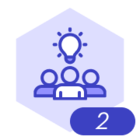 +3
+3Best answer by Leianne C
Hi
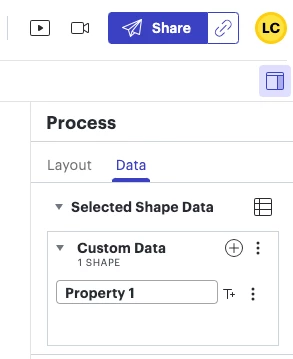
If so, it should be possible to use the formula =CONNECTED."Property name" to get all shapes' shape data property and specify a property. You can see this section of our formulas documentation for more details.
If that is not the case for you, could you please share an example screenshot (feel free to create a simple version or censor any important information!) of your use-case? This will help us take a closer look on our end!
I hope this helps! Feel free to let me know if you have any questions.
Create an account in the community
A Lucid account is required to interact with the Community, and your participation is subject to the Supplemental Lucid Community Terms. You may not participate in the Community if you are under age 18. You will be redirected to the Lucid app to log in.
Log in to the community
A Lucid account is required to interact with the Community, and your participation is subject to the Supplemental Lucid Community Terms. You may not participate in the Community if you are under age 18. You will be redirected to the Lucid app to log in.
Log in with Lucid
Enter your E-mail address. We'll send you an e-mail with instructions to reset your password.