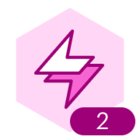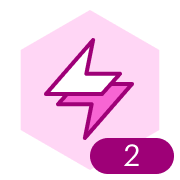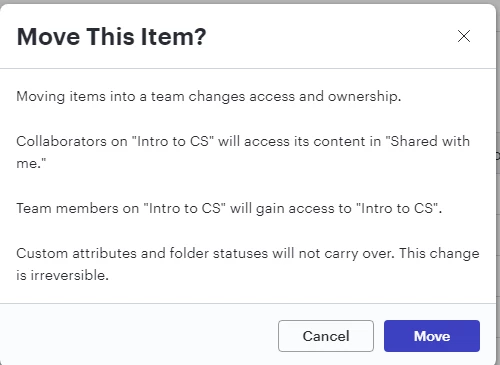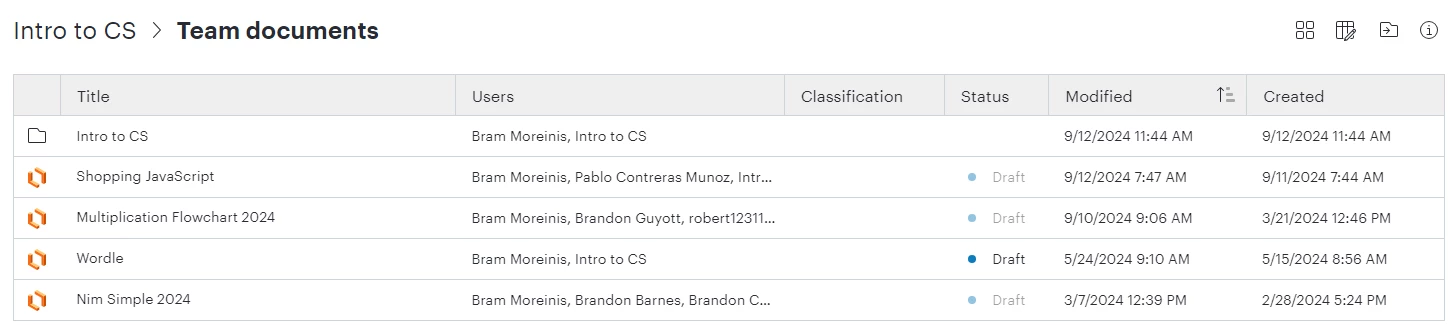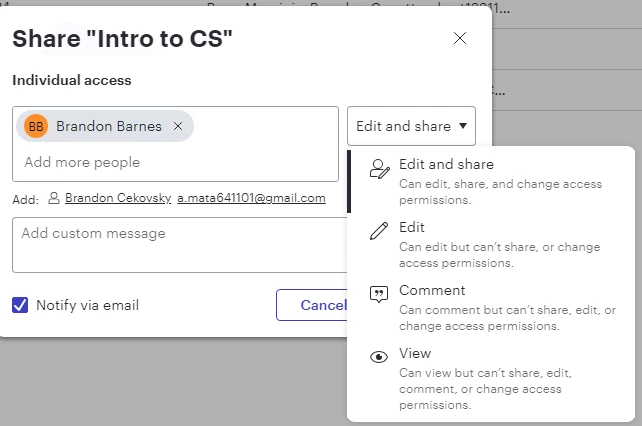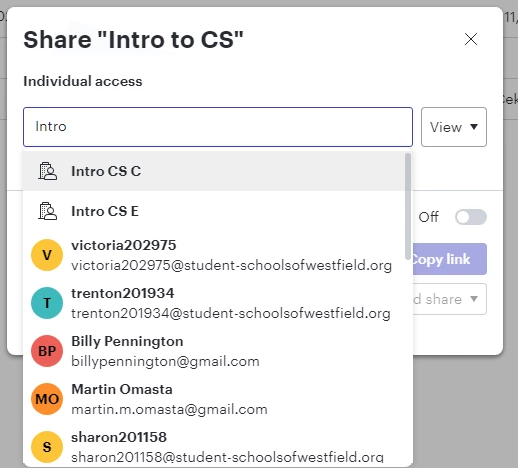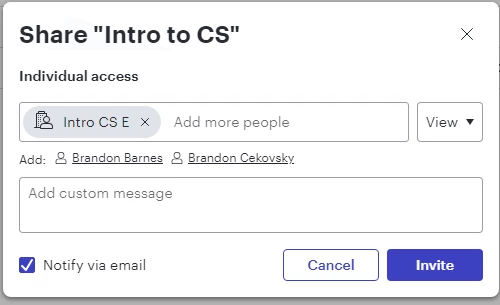It’s a new school year. I have completed documents from last year and incomplete (for student use) documents for this year. I want to:
- Create teams for each course
- Upload users to those teams
- Create team hubs for those teams
- Associate incomplete documents for each course’s lessons in the team hub folders
- Present a workflow for students that includes: log in, find your team hub, “fork” your team doc for the lesson, “submit” your team doc for teacher feedback.
- I don’t want the student submissions to be in the folder of lessons, but in their personal folders.
Is there a Job Aid I can follow to do this?
Thanks!
-Bram