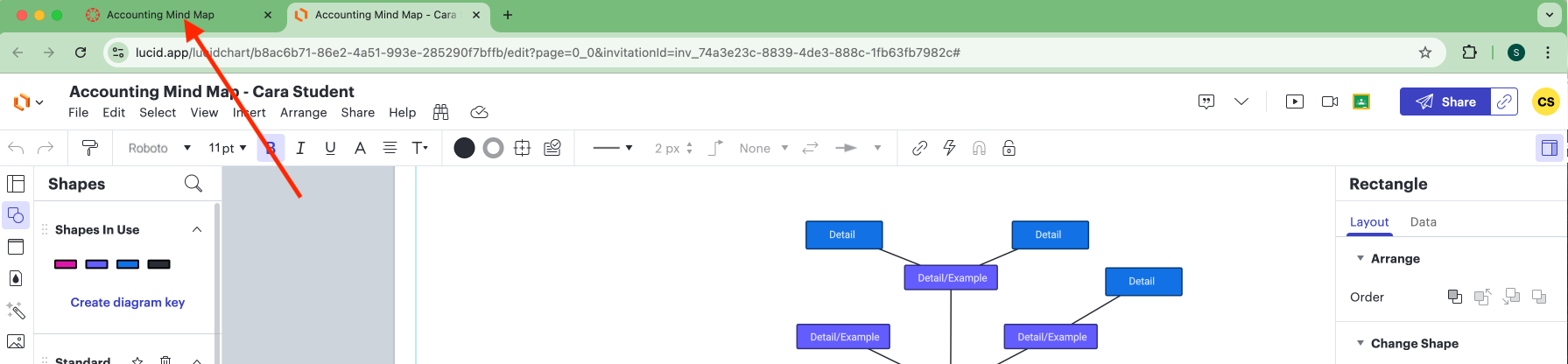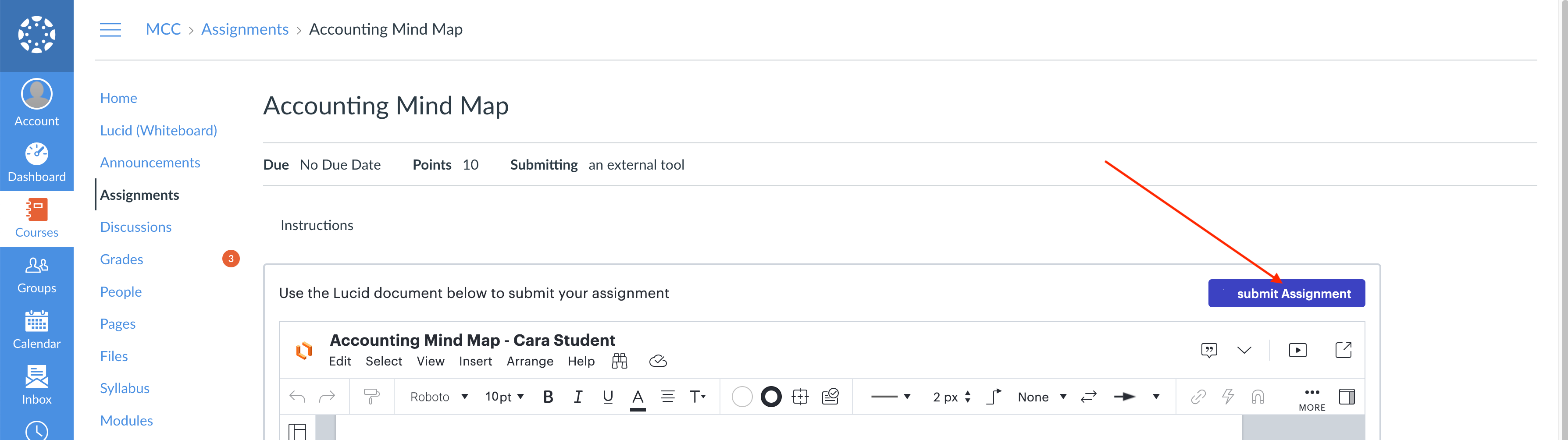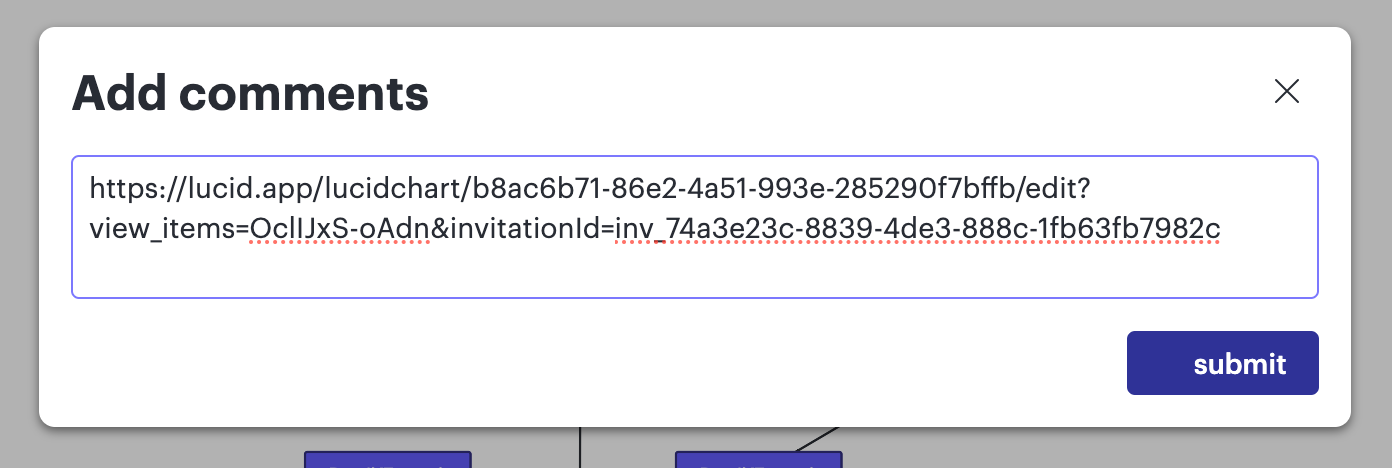When instructors push out a Lucid template as a Canvas assignment, each student gets their own copy of the template to work on and submit through Canvas. When students submit their Lucid assignment through Canvas, the instructor can access and provide comments using the annotations tools in Canvas’ Speedgrader. However, if you want to provide feedback directly within the student’s Lucid document, students will need to add a Lucid share-link to the comments box when submitting their assignment. Watch this how-to video or use the instructions below.
- Student completes the assignment.
- Click on the “open in a new tab” icon.
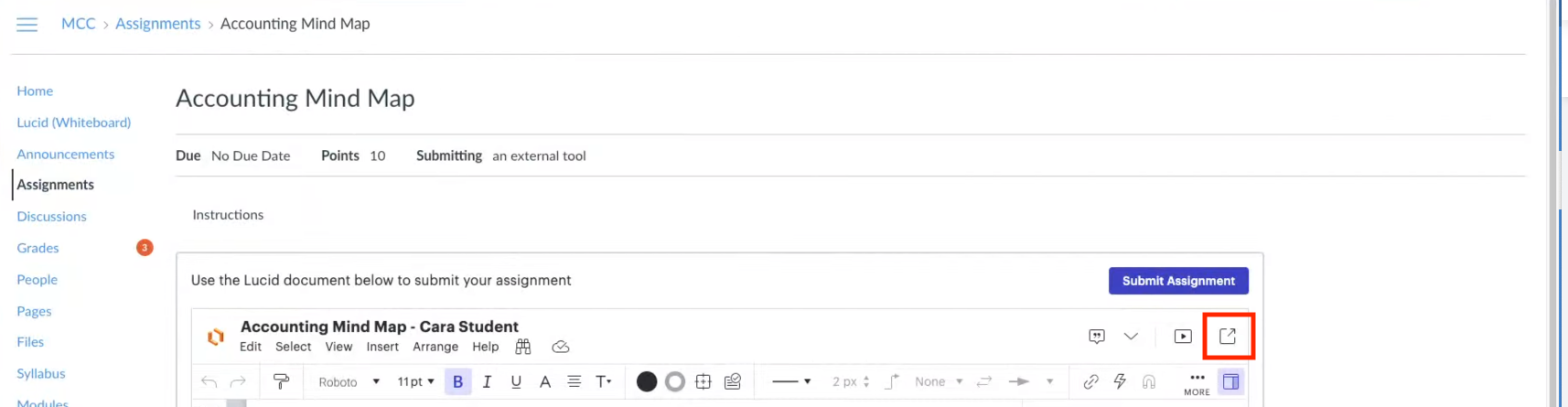
- This will open the document up in a new tab. Click on the “Blue” Share Button in the upper right-hand corner.
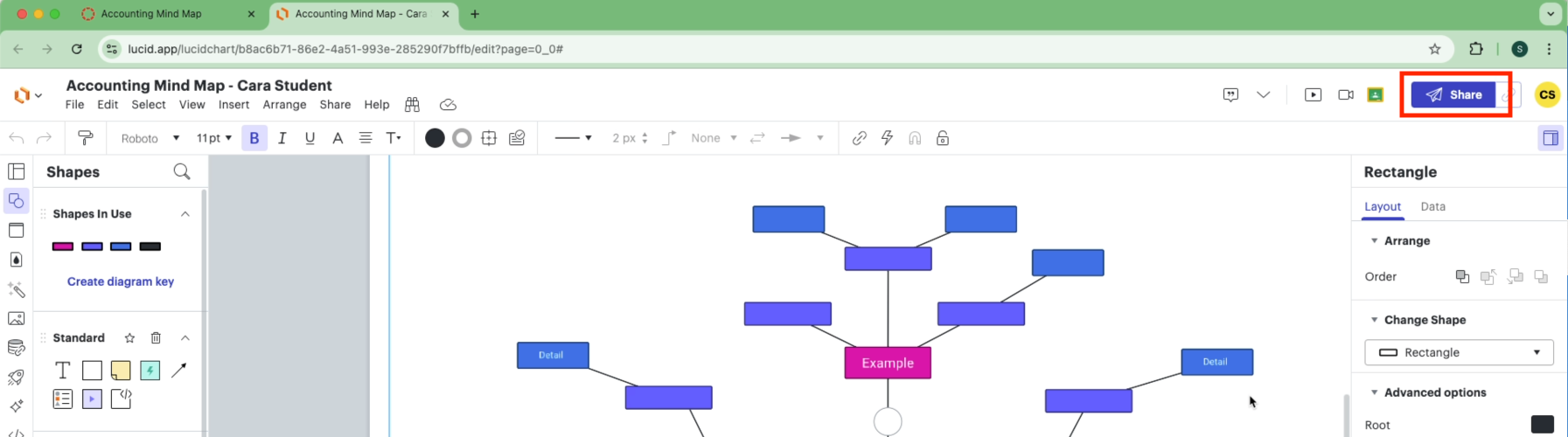
- Toggle on link sharing and copy the link.
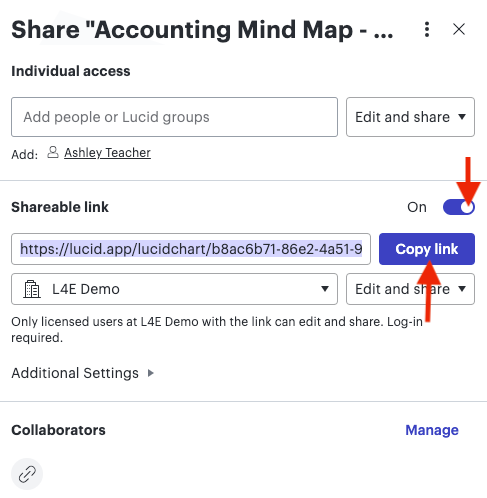
- Go back to the Canvas tab, click “submit assignment,” paste the link into the comments box, and click “submit.”