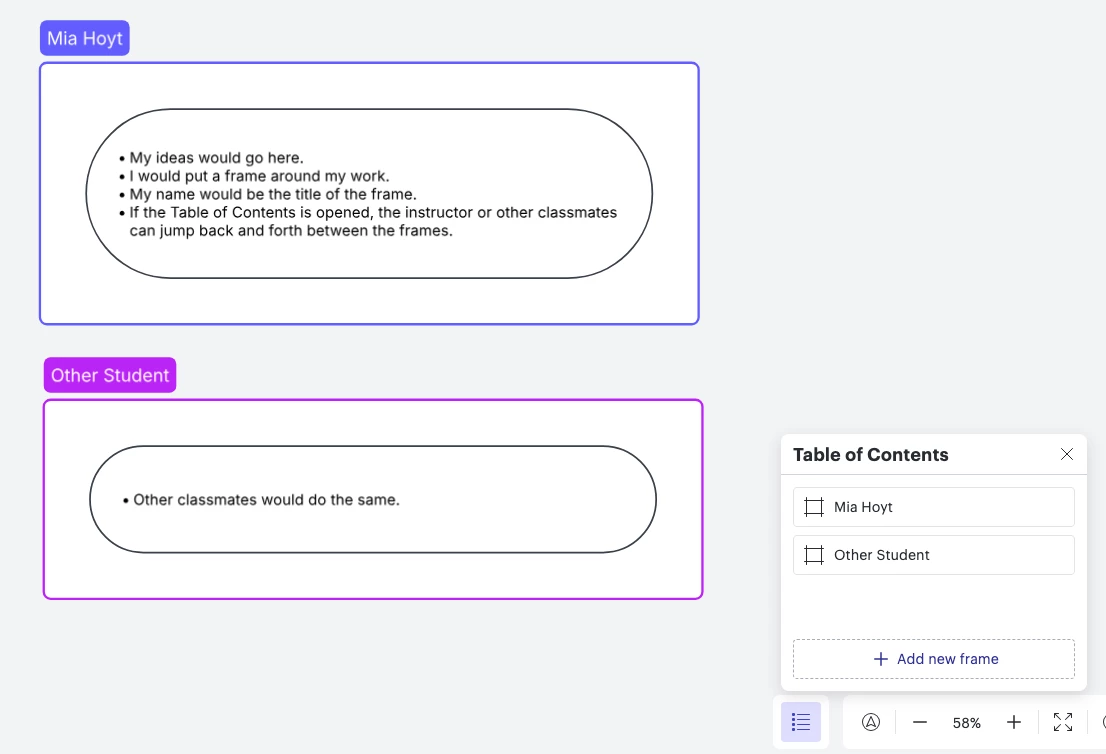I was helping an instructor decide how to set up a project and thought I’d share. It might be common knowledge, but it was a great idea to us… She wants a collaborative assignment. So we set it up in Canvas as an assignment with no submission. As the students create on their part of the board, they will put a frame around it and put their name in the title of the frame. This gives the instructor and students the ability to use the Table of Contents (bottom right) to see what everyone has contributed. After she sees their contribution, she can go to the gradebook and give the points for the assignment.
Idea
Track student work in a collaborative assignment
Create an account in the community
A Lucid or airfocus account is required to interact with the Community, and your participation is subject to the Supplemental Lucid Community Terms. You may not participate in the Community if you are under 18. You will be redirected to the Lucid or airfocus app to log in.
Log in to the community
A Lucid or airfocus account is required to interact with the Community, and your participation is subject to the Supplemental Lucid Community Terms. You may not participate in the Community if you are under 18. You will be redirected to the Lucid or airfocus app to log in.
Log in with Lucid Log in with airfocus
or
Enter your E-mail address. We'll send you an e-mail with instructions to reset your password.