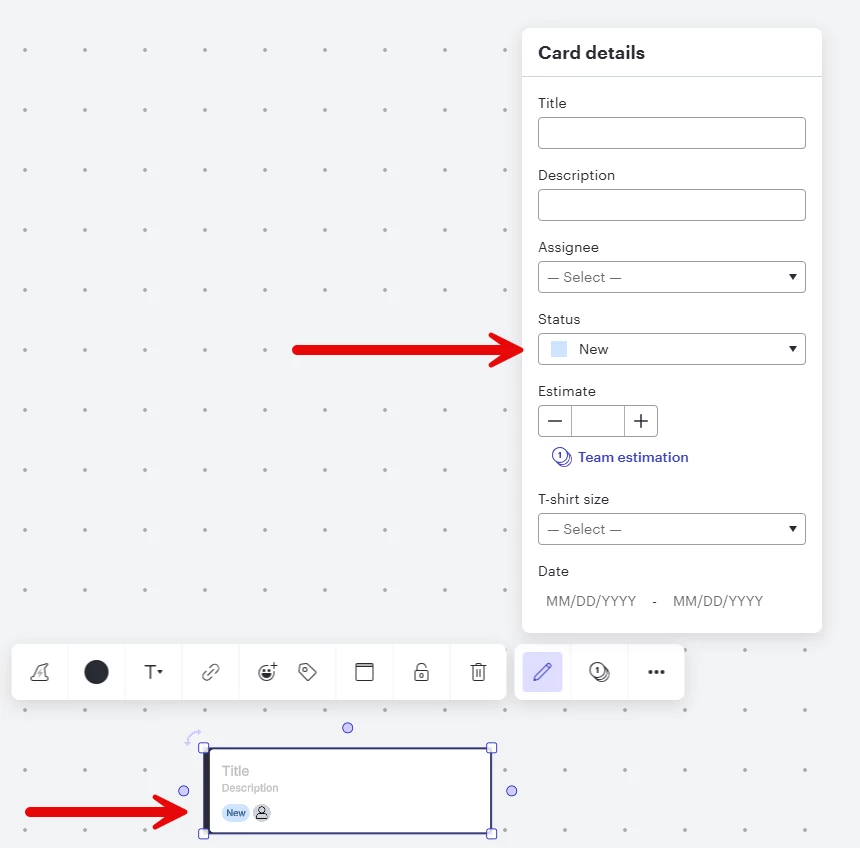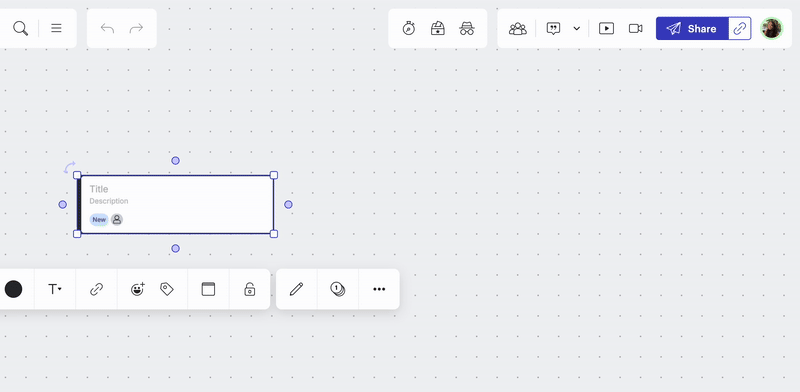You used to be able to leave the “Status” field on Lucid Cards blank (and it was blank by default). It is no longer possible to set the Status to “blank”
This is no longer possible. This means you always have a “Status” icon on the card (as well as an Assign icon for some reason). This clutters up the cards when you don’t want or need those attributes.
You may want to link this to Customize the shape and components of the Lucid card | Community - although that one is a feature request, whereas this report is really a regression. I feel this is not an “idea” but a bug report as this used to work fine.
BEFORE:
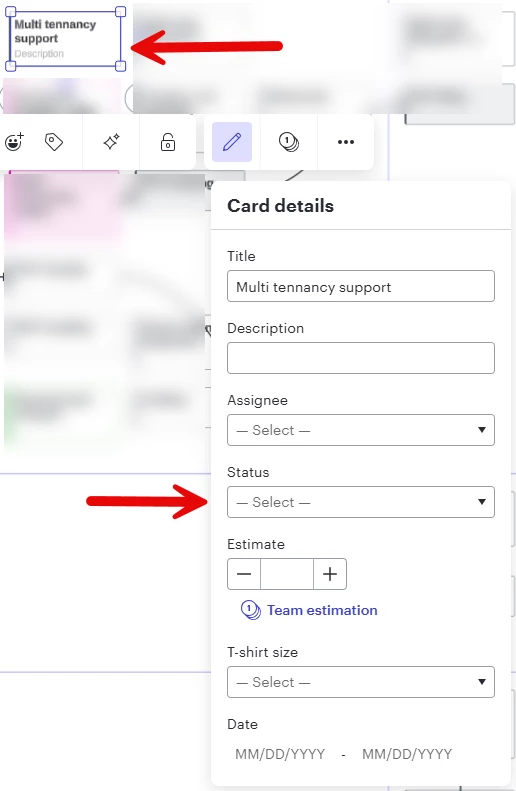
NOW: