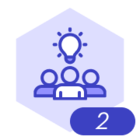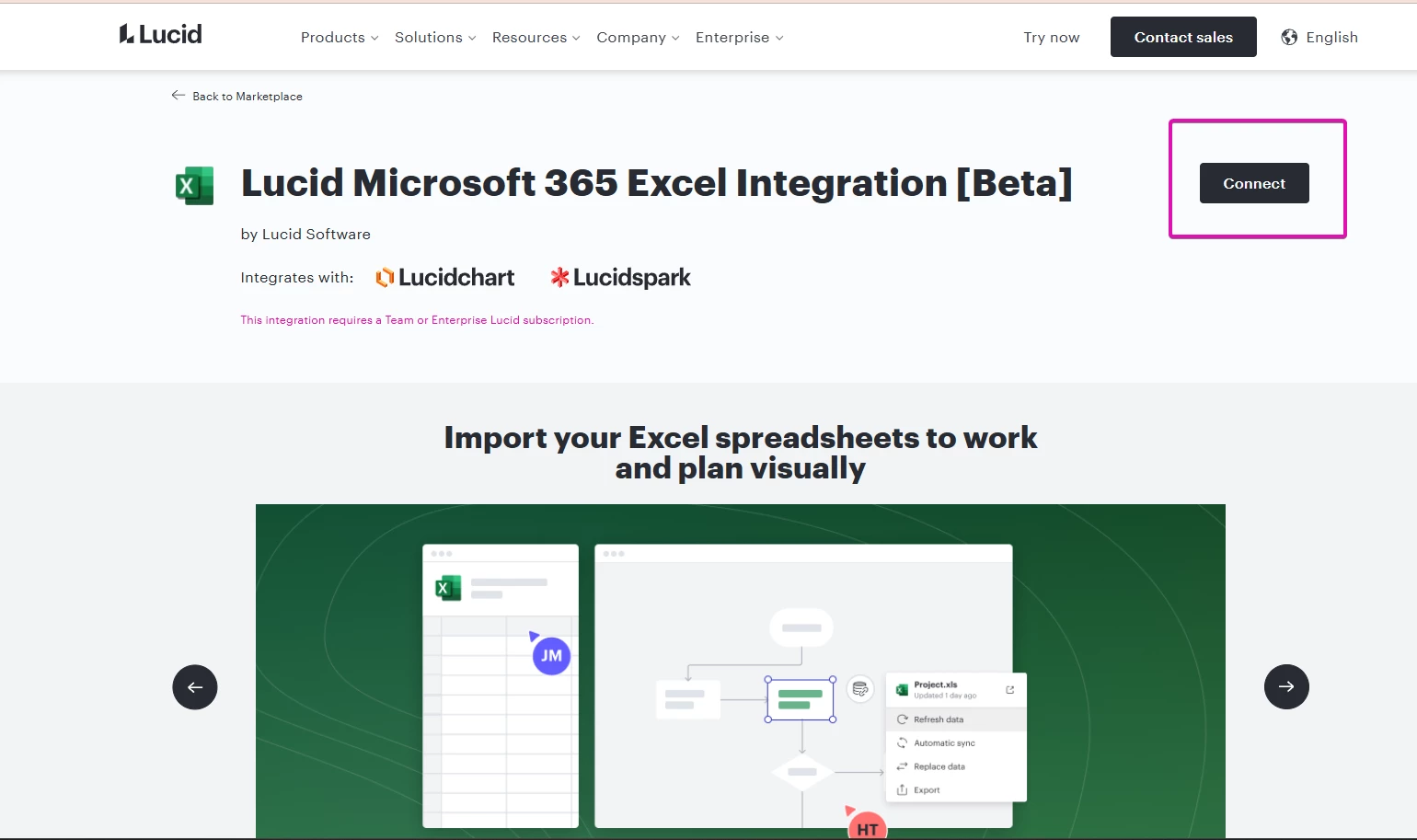I use Excel as the data source for my shapes within several related documents. These documents are shared with a team and we all collaborate on them together - often using the great on-screen collaboration tools.
We use a single spreadsheet to ensure data consistency across multiple documents.
When it comes to the uploaded Excel spreadsheets, however, we all see our own files. We also have to manage uploaded file individually.
It would be useful to be able to have a shared area so if one of the team has recently uploaded a copy it could be used to refresh (replace) a dataset rather than uploading another copy.