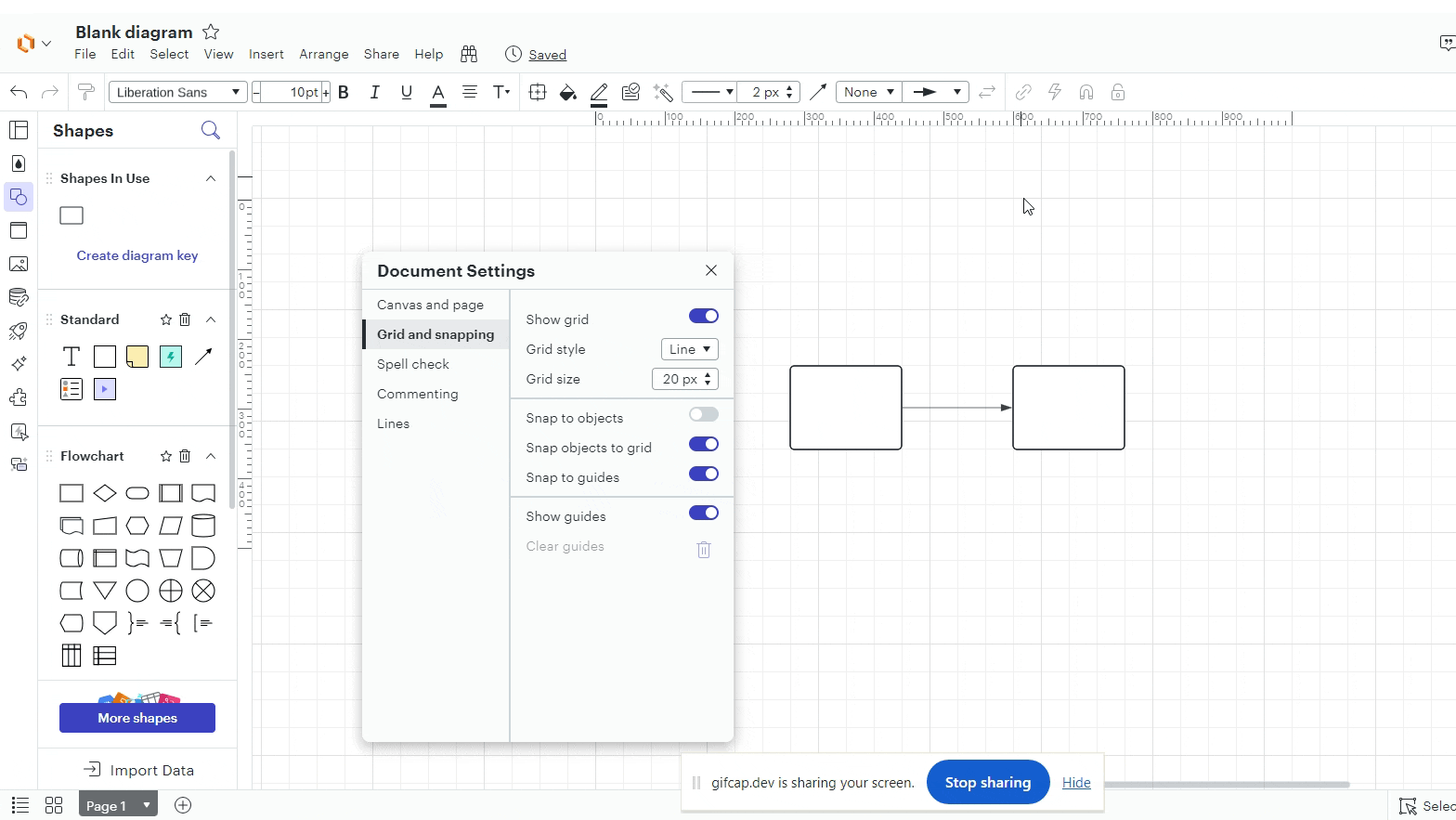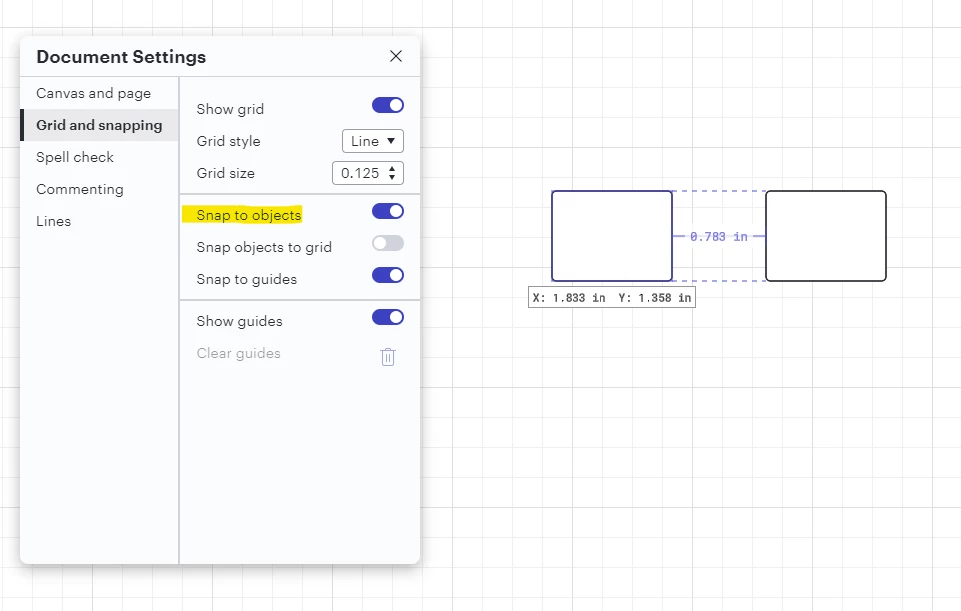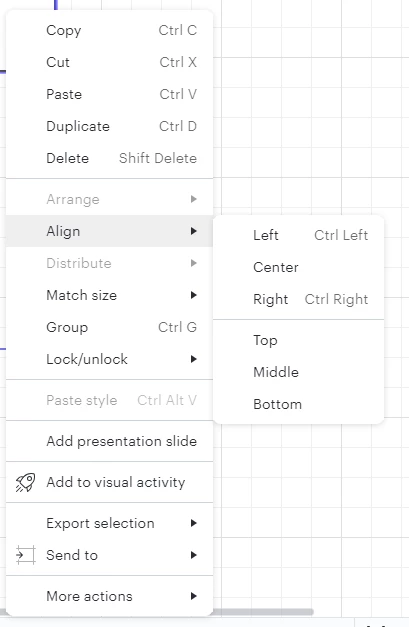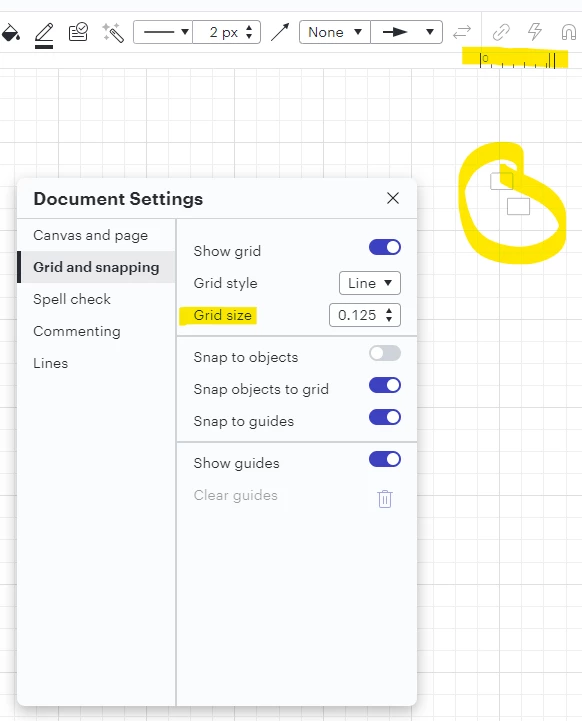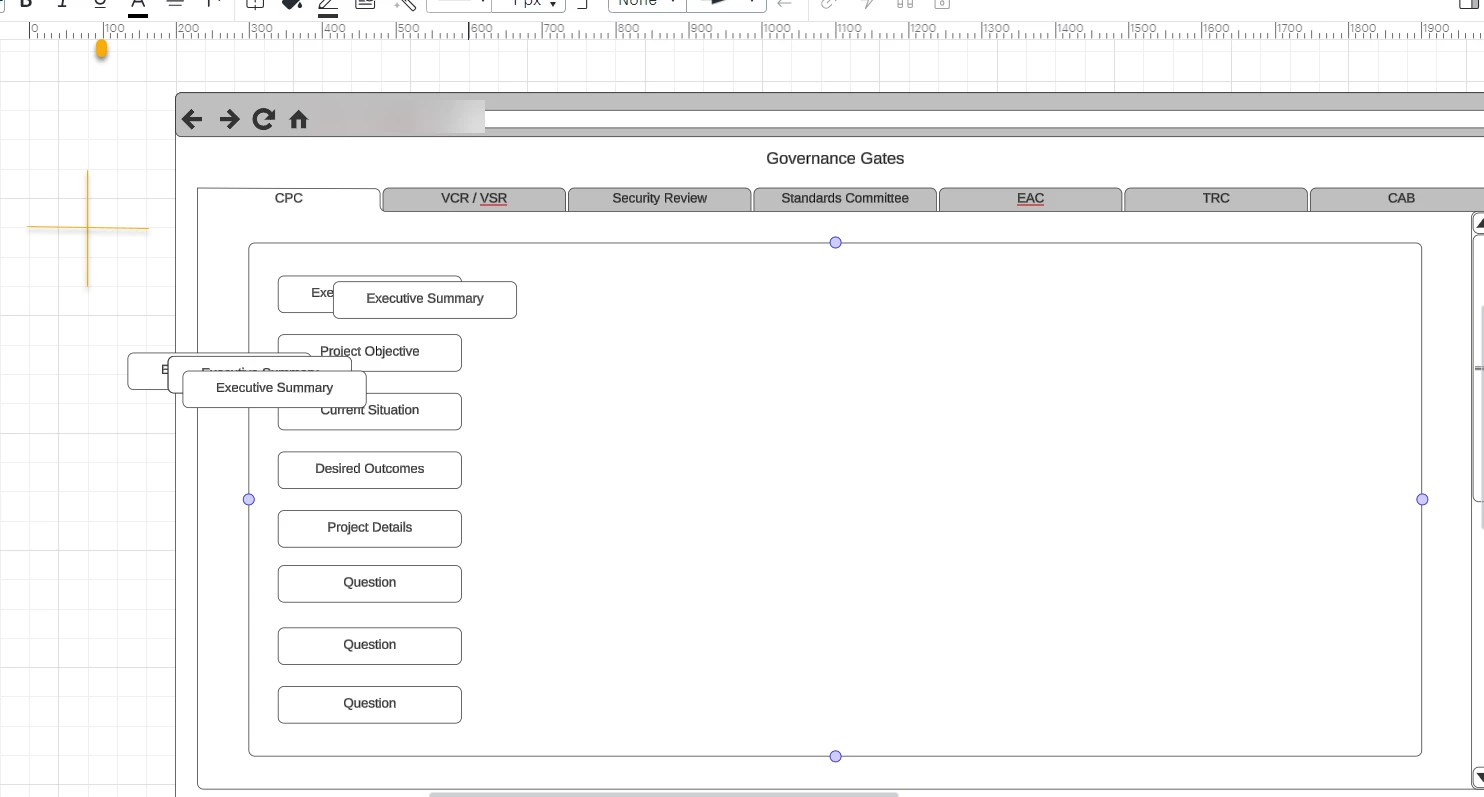Turn Snap to grid on/off - When enabled, objects will be automatically snapped to the grid lines. When disabled, guidelines will be shown.
Currently if you are viewing gridlines, the objects don’t line up on the lines and spacing new objects to old ones is not fast or automatic. When you zoom in or out, the gridlines move but the objects don’t stick to the gridlines accordingly.