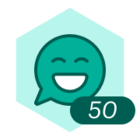While there is not an official Auto-numbering feature achieving the same result is possible using Conditional Formatting. This article will guide you through the process of utilizing conditional formatting alongside formulas to accomplish this task.
1. Begin by selecting a shape and create a rule with this formula as the data source:
if(isempty(upstreamdeep), 1, count(upstreamdeep) + 1)
2. Next in order to guarantee the automatic display of numbers alongside each shape apply the 'Icon' style for formatting and opt for the 'Text Badge' option as the Type. You can choose the position and background of the text in this section. Then as the Text Source pick 'Formula' and be certain to enter the subsequent formula:
if(isempty(upstreamdeep), 1, count(upstreamdeep) + 1)
3. Lastly ensure the rule is applied to all the shapes. Keep in mind that it will count proceeding shapes so there will be multiple instances of the same numbered sequence if branching occurs.
4. Moreover if you intend to incorporate an alternative shape or text without adhering to this rule you can easily choose the shape and remove the rule selectively from that particular shape.