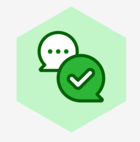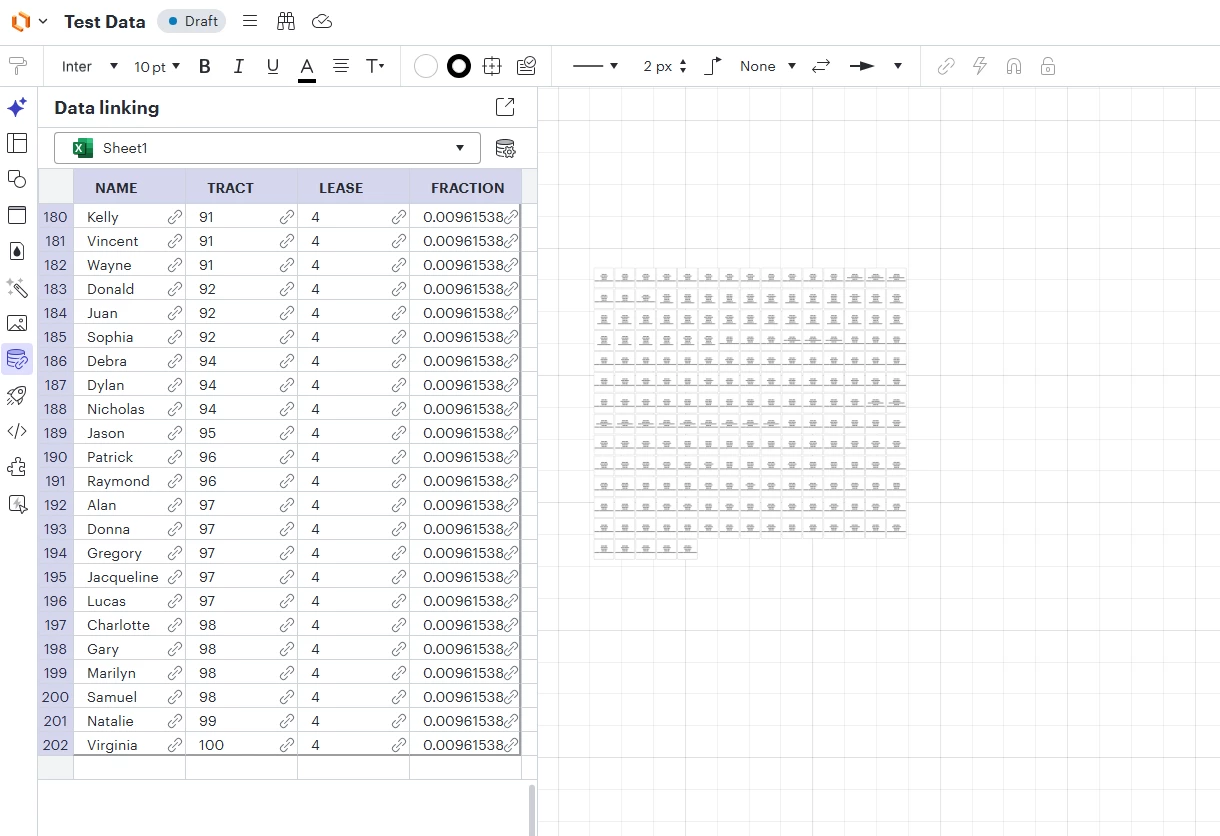I am importing data from an excel spreadsheet into LucidChart.
I need to import several hundred rows of data into the chart.
Each row in the spreadsheet must appear as a rectangle in the chart.
Each rectangle should contain the contents of each cell in the corresponding row.
How do I set up the import so that each rectangle will be:
a) certain dimensions (or autofit)
b) a certain distance directly below the rectangle corresponding to the prior row
c) in the same order, stacked vertically, as the rows in the excel spreadsheet.
Currently the imported data appears with the rectangles arranged in an n x n matrix, instead of in a single vertical file.